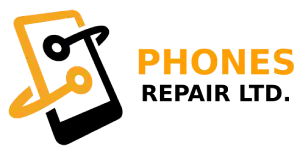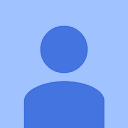Table of Contents (10 Secret iPhone Tricks and Hacks You Should Know About)
1. Sharing screenshot quickly
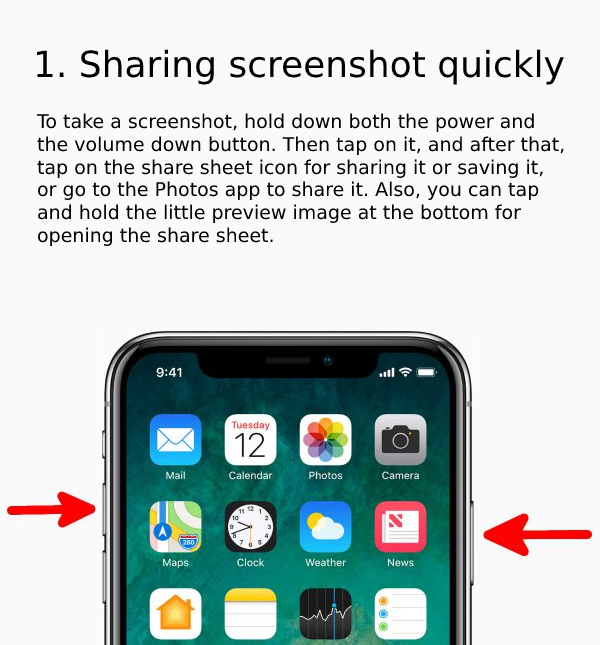
Secret iPhone Tricks for Sharing screenshot quickly: To take a screenshot, hold down both the power and the volume down button. Then tap on it, and after that, tap on the share sheet icon for sharing it or saving it, or go to the Photos app to share it. Also, you can tap and hold the little preview image at the bottom for opening the share sheet.
2. Backing up your data
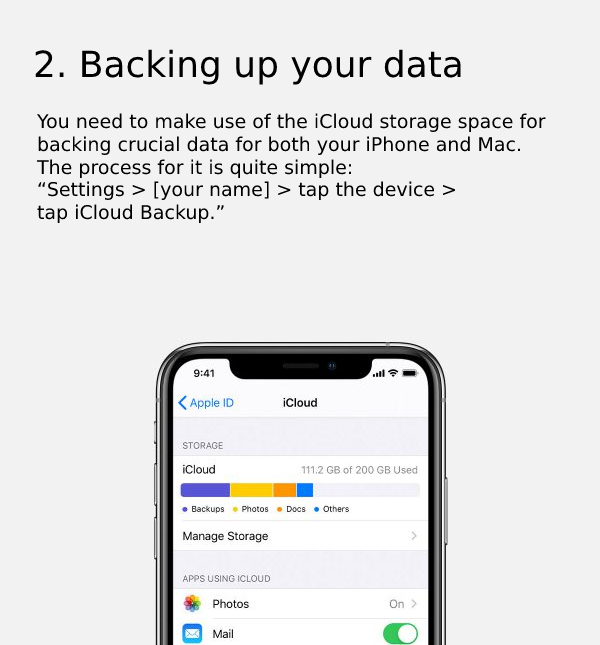
Secret iPhone Tricks for Backing up your data: You need to make use of the iCloud storage space for backing crucial data for both your iPhone and Mac. The process for it is quite simple: “Settings > [your name] > tap the device > tap iCloud Backup.”
3. Find My iPhone
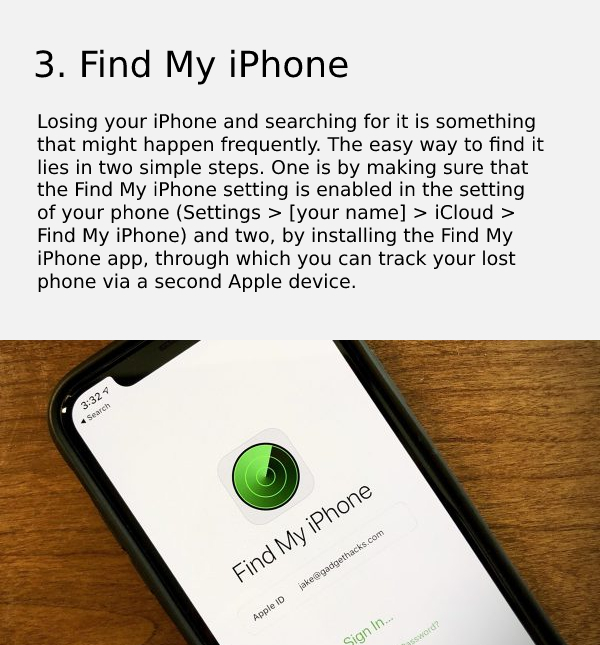
Secret iPhone Tricks for Find My iPhone: Losing your iPhone and searching for it is something that might happen frequently. The easy way to find it lies in two simple steps. One is by making sure that the Find My iPhone setting is enabled in the setting of your phone (Settings > [your name] > iCloud > Find My iPhone) and two, by installing the Find My iPhone app, through which you can track your lost phone via a second Apple device.
4. Speeding up searches
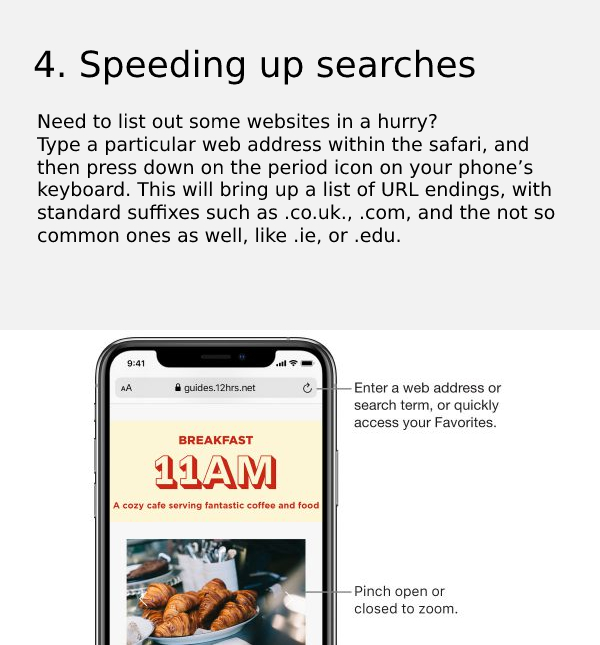
Secret iPhone Tricks for Speeding up searches: Need to list out some websites in a hurry?
Type a particular web address within the safari, and then press down on the period icon on your phone’s keyboard. This will bring up a list of URL endings, with standard suffixes such as .co.uk., .com, and the not so common ones as well, like .ie, or .edu.
5. Charging your phone faster
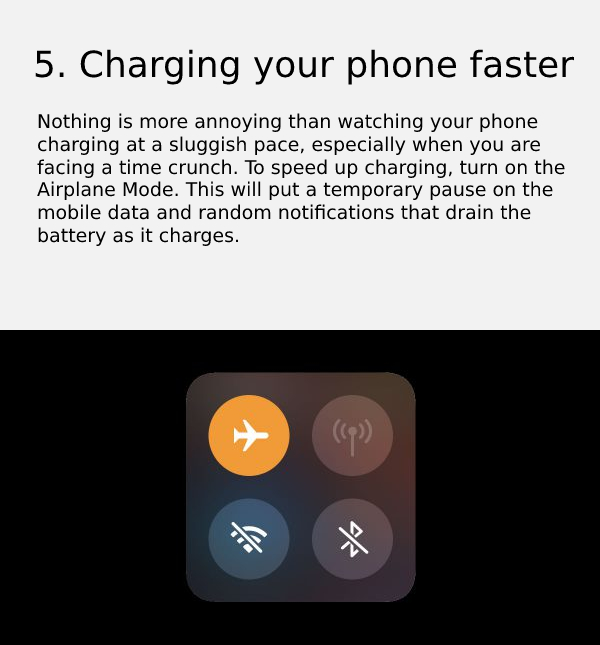
Secret iPhone Tricks for Charging your phone faster: Nothing is more annoying than watching your phone charging at a sluggish pace, especially when you are facing a time crunch. To speed up charging, turn on the Airplane Mode. This will put a temporary pause on the mobile data and random notifications that drain the battery as it charges.
6. Make the speakers louder
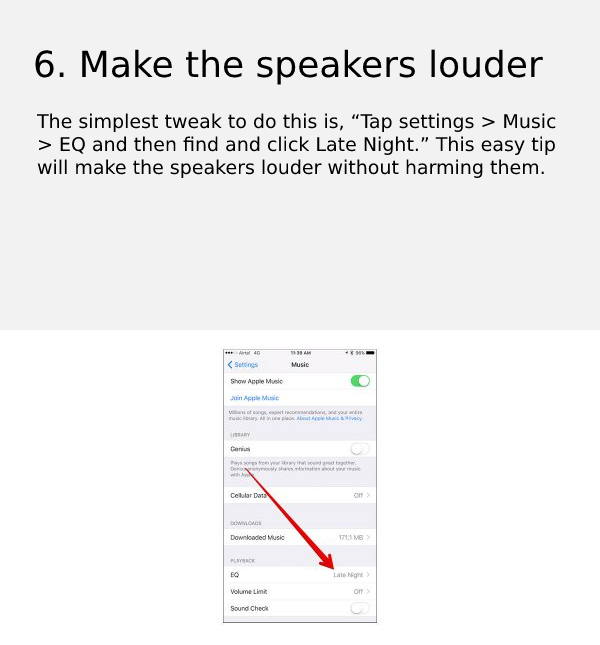
Secret iPhone Tricks to Make the speakers louder: The simplest tweak to do this is, “Tap settings > Music > EQ and then find and click Late Night.” This easy tip will make the speakers louder without harming them.
7. Instant iMessaging of your current location
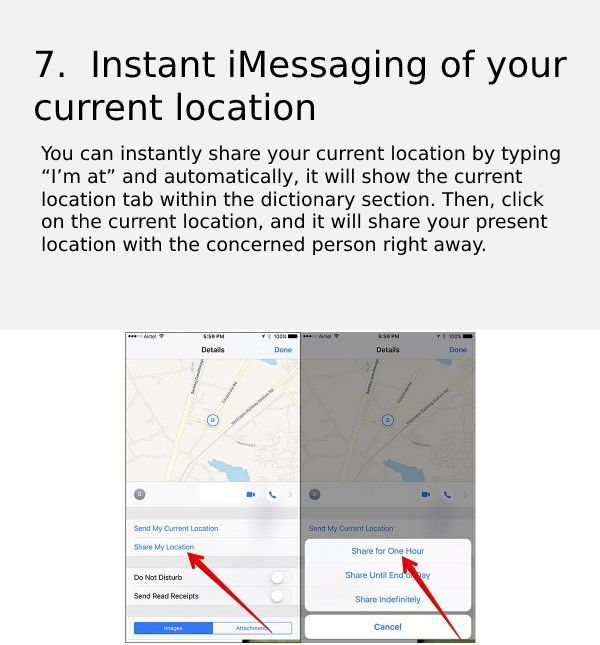
Secret iPhone Tricks for Instant iMessaging of your current location: You can instantly share your current location by typing “I’m at” and automatically, it will show the current location tab within the dictionary section. Then, click on the current location, and it will share your present location with the concerned person right away.
8. Correct Siri’s pronunciation
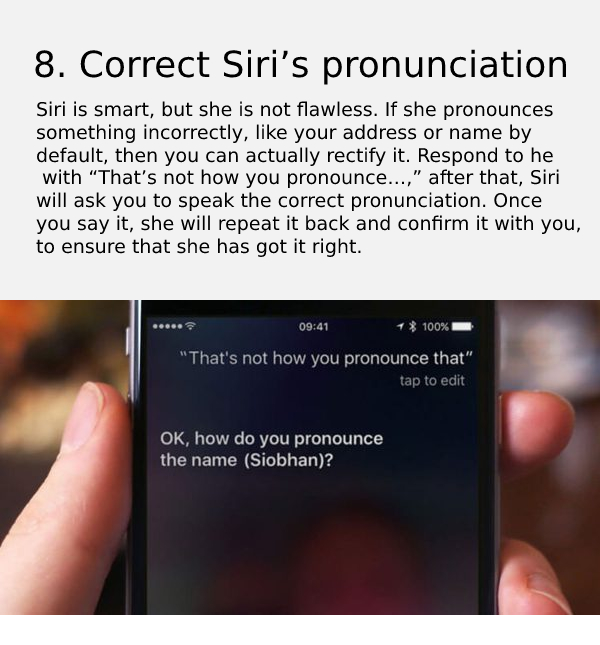
Secret iPhone Tricks for Correct Siri’s pronunciation: Siri is smart, but she is not flawless. If she pronounces something incorrectly, like your address or name by default, then you can actually rectify it. Respond to her with “That’s not how you pronounce…,” after that, Siri will ask you to speak the correct pronunciation. Once you say it, she will repeat it back and confirm it with you, to ensure that she has got it right.
9. How much does your phone know about you
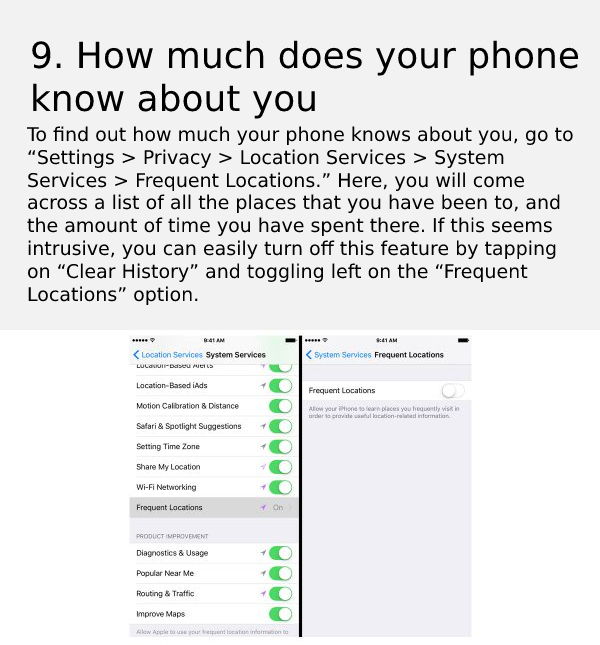
Secret iPhone Tricks to check How much does your phone know about you: To find out how much your phone knows about you, go to “Settings > Privacy > Location Services > System Services > Frequent Locations.” Here, you will come across a list of all the places that you have been to, and the amount of time you have spent there. If this seems intrusive, you can easily turn off this feature by tapping on “Clear History” and toggling left on the “Frequent Locations” option.
10. Click photos hands-free
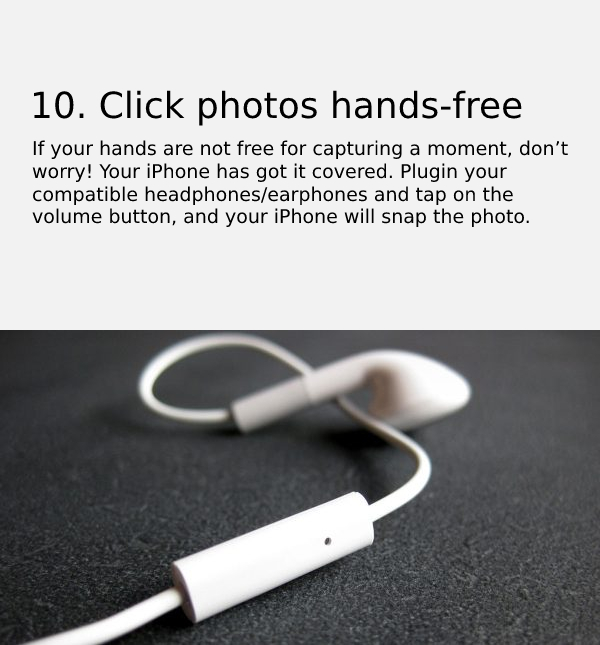
Secret iPhone Tricks to Click photos hands-free: If your hands are not free for capturing a moment, don’t worry! Your iPhone has got it covered. Plugin your compatible headphones/earphones and tap on the volume button, and your iPhone will snap the photo.
Best iPhone X water damage repair cost in London
Cell Phone Repair in London UK
Water Damage Phone Repair cost in London UK
iphone 15 release date | specifications, Features, Looks, Price Full Details – London